Getting notified of changes in Klocwork
Getting notified of changes in KlocworkMake sure you're notified of changes that affect you. Click the RSS button You can also get email and visual notification of code review updates. Editing a feedYou can edit your home feed or set up new feeds to ensure that you see only the information that you want to see. With custom feeds, you can monitor any combination of users and directory paths, so for example, you can set up a single feed to monitor your entire team and all the modules your team is responsible for. You can also view reports for custom feeds. Creating a custom feed
Getting email notification of updatesIf your Klocwork Server is set up for email notification, you can receive emails to warn you when:
By default, your Klocwork profile is configured to receive email notification of these updates, but you can turn emails on and off in your profile for actions, comments or code reviews. To make changes to your profile:
Getting visual notification of updatesCode Review contains a built-in dashboard that provides visual notifications for items that are relevant to you. The notification area provides visual cues when a comment is created, when an action occurs, when a code review invitation is sent, or when a code review state is updated. The icons in the notification area represent comments, action items, and reviews: 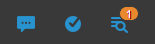 Whenever one of your feeds is updated, a notification badge appears indicating that a new comment or action has been added, or review has been updated. To view the updated item, click the icon. If your dashboard looks as follows:  This indicates that you have a review notification for a project or file that you do not have the permissions to see. To view these items, contact your Projects root admin to inquire about getting the proper permissions. |