The desktop analysis tools refer to the desktop analysis plug-ins and the Klocwork Command Line tools.
As Klocwork Administrator, you can download the desktop analysis tools from https://developer.klocwork.com/support/downloads/ (see Desktop Tools Packages), unzip them, and place them within the clients directory of the Klocwork Server installation. This will allow your users to download a desktop analysis tool directly from the portal. Once downloaded, your users can easily install a desktop analysis plug-in on their own.
Depending on your corporate IT policies, you may decide to install the Klocwork desktop analysis tools yourself, as part of a controlled rollout. If this is the case, follow the steps below to download the Klocwork Desktop tools, then see the installation instructions for details on how to install the plug-ins on your user's desktops.
The Klocwork Desktop Tools packages are organized by platform, where each archive contains the plug-ins supported for the respective platform.
| Package |
Platform |
|---|
| kw-desktop-tools.18.1.x.xxx.windows.zip |
Windows |
| kw-desktop-tools.18.1.x.xxx.mac.zip |
Mac |
| kw-desktop-tools.18.1.x.xxx.linux.zip |
Linux |
| kw-desktop-tools.18.1.x.xxx.solaris.zip |
Solaris |
Note: the xxx portion of the path indicates the minor build number.
To deploy the Klocwork Desktop tools:
- Download the applicable Klocwork Desktop tools package from Support downloads.
- You'll need to log in to the site using your Klocwork Developer Network user ID and password. If you do not currently have a Klocwork Developer Network user ID and password, you'll need to register as a new user. You need to have active maintenance to access this page.
- Once downloaded, unzip the Desktop Tools package archive into the <server_install_path>/clients directory, where <server_install_path> is the location of your Klocwork Server installation on Windows.
-
- On Mac, the folder is located at /usr/local/kw/server/clients or/Library/Frameworks/KlocworkServer.framework/Versions/2018.1/clients.
-
Note: This directory contains a single file called clients.json. Do not delete this file.
- Refresh the portal and verify that the Downloads list appears on the right hand side of the portal. The Downloads list contains links to the desktop analysis plug-ins. Your users can download and install the desktop analysis tools directly from here.
- Communicate the deployment to your users, either by sending them a link to the portal and to the installation instructions below or by sending an internal email that describes how users can download and install the plug-ins.
Two versions of the Visual Studio and IntelliJ IDEA plug-ins
After you've deployed the Klocwork Desktop tools, you will see that there are two links available for both Visual Studio and IntelliJ IDEA, as follows:
- For Visual Studio: 'Microsoft Visual Studio addin' and 'Microsoft Visual Studio Extension 2012+'
- For IntelliJ IDEA: 'IntelliJ IDEA plugin' and 'IntelliJ IDEA 2017+ plugin'
If you are running Visual Studio 2010, you must install the version labeled 'Microsoft Visual Studio Addin'. For all versions 2012 and newer, we recommend that you install the version labeled 'Microsoft Visual Studio Extension 2012+'.
If you are running IntelliJ IDEA 2017 or newer, you must install the version labeled 'IntelliJ IDEA 2017+ plugin'. For all versions 2016 and older, you must install the version labeled 'IntelliJ IDEA plugin'.
To specify the Eclipse update site locally:
- Download the Eclipse update site zip file from Support downloads.
- You'll need to log in to the site using your Klocwork Developer Network user ID and password. If you do not currently have a Klocwork Developer Network user ID and password, you'll need to register as a new user. You need to have active maintenance to access this page.
- Open the <server_install_path>\clients directory and unzip the file here into a folder called 'update-site'.
- The 'clients' directory contains a file called clients.json. Do not delete this file. Open the file in your preferred text editor.
- In the section of the file called 'title: "Eclipse update site"', edit the 'file:' field, to change it to the location of the newly created 'update-site' folder. Delete the 'url:' line and save the file. Here is an example of the updated clients.json file:
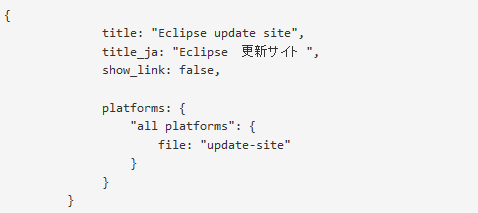
- Refresh the portal and verify that the Eclipse update site section appears on the right hand side under Downloads. Your users can now copy this link and install the Klocwork plug-in for Eclipse. For further instructions on this, see Installing the Klocwork plug-in from the Eclipse update site.